How to add and use Grammarly in Google docs
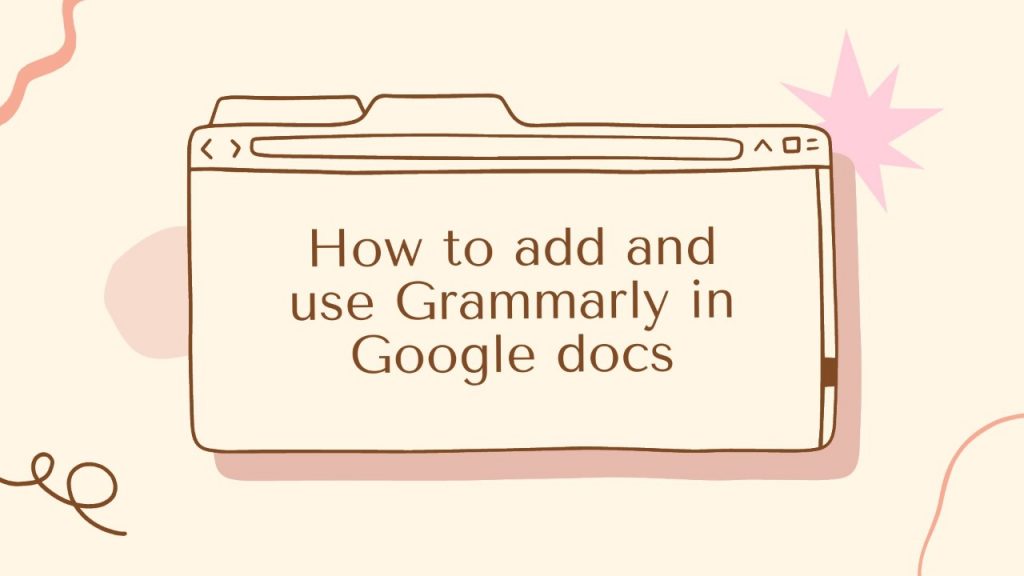
Looking for a convenient way to improve your work on Google Docs? A spelling and grammar checker like Grammarly can be helpful.
Grammarly Premium browser extensions allow you to use grammar-checking software more efficiently. Learn how to add and use Grammarly in Google Docs so you never have to leave your word processor.
What are Google docs?
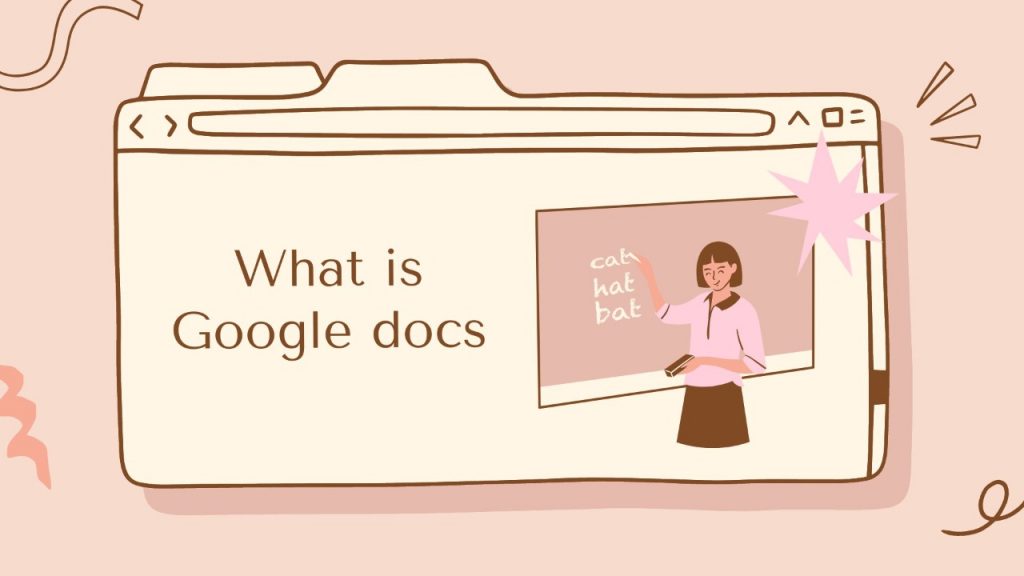
Google Docs is a free document creation, editing, and collaboration service. It’s simple to use, quick, and powerful. I can’t imagine my life as a writer without Google Docs.
Google Docs contains numerous elements, such as
- Docs– You can also use Docs to write your posts, articles, or any other type of content; it is primarily used by writers and professionals worldwide because it has far more convenient features than Microsoft Word. Editing documents is simple and includes many features such as headings, titles, and subheadings. It is the most popular among writers worldwide. You can also connect Google Docs from anywhere; simply log in to your Google account and you’ll see all of your data.
- Sheets– Google sheets are as good as MS Excel and allow you to do even more. In addition to functionality, unlike Microsoft Excel, you can access them from anywhere.
- Slides– Google Slides is similar to Microsoft PowerPoint, but it has a better application. You can connect them from anywhere in the world, and you don’t need to transport them with you if you have a Google account.
- Forms– This is one of the most popular Google Docs elements in the world. Google forms are used to collect feedback, reviews, and attendee contact information, among other things. Google forms are broadly used for online events, webinars, filling out applications, collecting feedback, and other purposes.
How to add on Mac
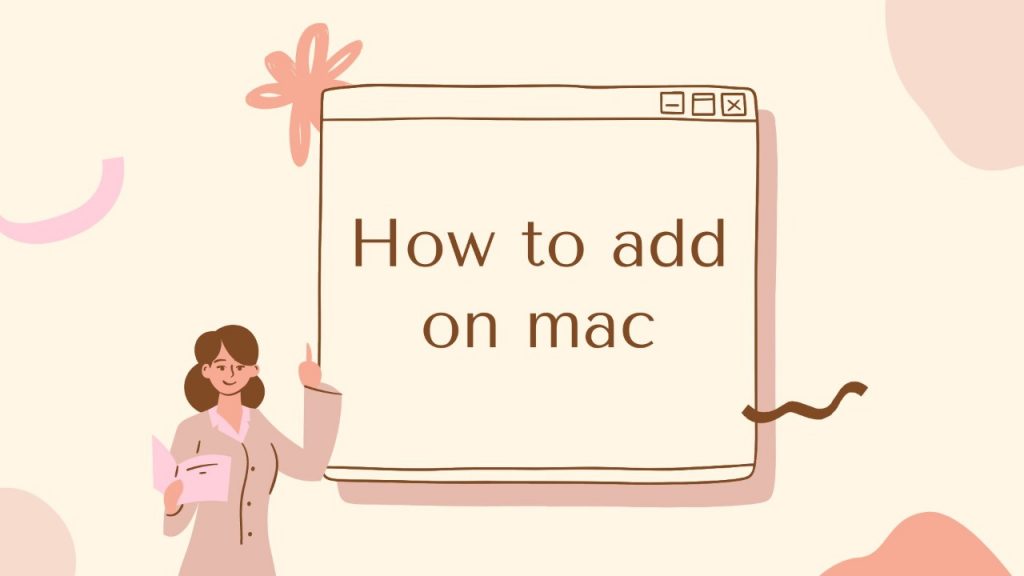
It’s a bit different than adding Grammarly to Microsoft Word. And, yes, Google Docs has its built-in grammar and spelling checker for grammar errors, but it’s pretty basic. Therefore. here’s how you can add Grammarly to Google Docs on your Mac to get real-time edits.
- Open Safari Extensions.
Open Safari and from the menu bar select “Safari”. Then click “Safari Extensions”. The App Store will immediately open to the Safari Extensions page.
- Download the installer.
Search for Grammarly on the App Store, then download the extension. Your computer may also ask you to sign in with your Apple ID. Then click “Install”.
- Follow the on-screen prompts
Click “Open” when the installation is complete. Then quickly follow the on-screen instructions.
- Back to Safari
Go back to Safari and select “Preferences”. Next, click “Extensions” and tick the Grammar for Safari box. The extension will be updated after installing it on your Safari browser.
How to add in Chrome
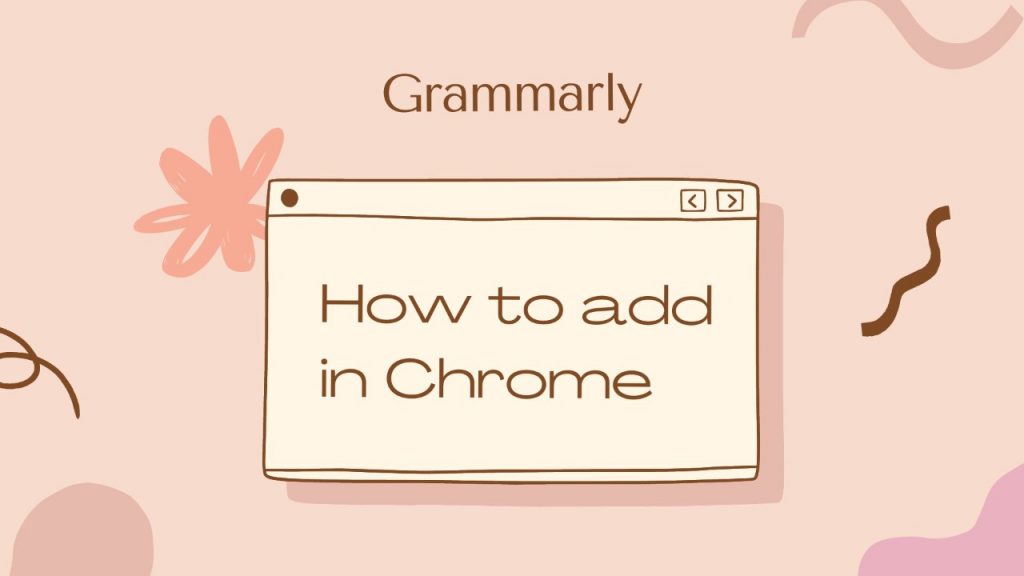
Adding Grammarly to Google Docs requires you to download the Chrome extension. Here is a step-by-step guide.
- Find the Grammarly site.
Search for “Grammarly Chrome Extension” in the Google search bar on Google Chrome. The first option should be a web extension in the Chrome Web Store.
You can also click here to go directly to the Grammarly for Chrome website. Once you’ve reached the website, select the download link.
- Open it and click the blue button.
On the Chrome Store, select the blue button with “Add to Chrome”.
- Download the extension
Confirm your Grammarly add-on download after the pop-up appears. Wait for the process to complete until the green grammar icon appears in your address toolbar. You can find the icon in the upper right part of Google Chrome. The word “beta” may also appear on the icon because this is a beta version of Grammarly. You are now ready to go to Google Docs.
- Launch Google Docs.
Open an existing document in your Google Docs account. You can also start a new one and category your work there.
A pop-up menu will appear on the right corner of Chrome, enabling the Grammarly functionality. Click the green “enable it” button.
- Turn on the Extension.
You can now use Grammarly on Google Docs after clicking the green button.
How to add Grammarly to Google docs
It’s simple to integrate Grammarly into Google Docs:
- Download and install the Grammarly extension.
- Log in to your Grammarly account using email or sign up for a new one.
- Go to Google Docs and look for the Grammarly icon in the bottom right corner.
- To see suggestions, click the icon.
Thanks for reading